
|
|
||||||
 |
|
 to communicate thinking.
to communicate thinking. .
A saved file can be shared with peers or submitted to a teacher. The file will contain all solution steps from start to finish.
.
A saved file can be shared with peers or submitted to a teacher. The file will contain all solution steps from start to finish.| Fundamental Concepts and Skills (Link #4) | Tool Connections |
|---|---|
| Working with numbers: Understanding and using numbers (e.g., being able to read, represent, count, order, estimate, compare, compose, decompose, and recompose numbers). |
Money can be used to:
|
| Recognizing and applying understanding of number properties: Understanding how numbers behave in operations and drawing on that understanding to master math facts and perform calculations. |
Money can be used to:
|
| Mastering math facts: Understanding and recalling math facts, using a variety of strategies. |
Money can be used to represent math facts and illustrate various strategies. |
| Developing mental math skills: Doing calculations in the mind, with little or no use of paper and pencil or calculator. |
Using visual tools when learning to perform mathematical operations allows students to draw on these mental models and visualizations to perform mental calculations. Money can be used to:
|
| Developing proficiency with operations: Performing calculations with ease, precision, and consistency and with a general understanding of number and operations, number properties, and their appropriate application in problem solving. |
Students might use the money tool to represent and then solve various problems. |
Connecting Fundamental Math Concepts with mathies.ca (Draft)
 activities use Money including:
activities use Money including:
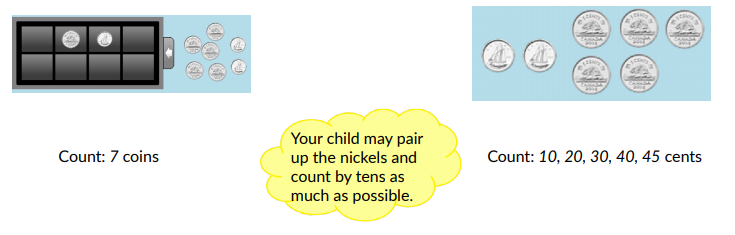
|
| Activity 3 |
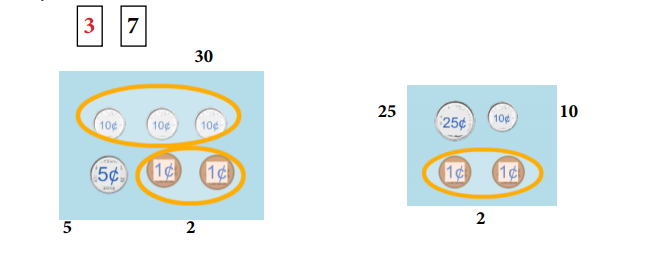
|
| Activity 2 |
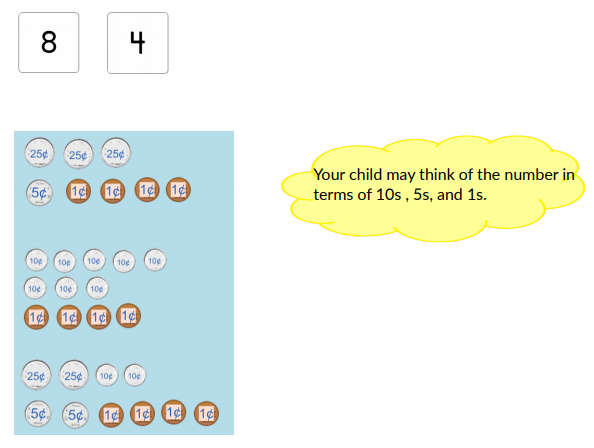
|
| Activity 5 |
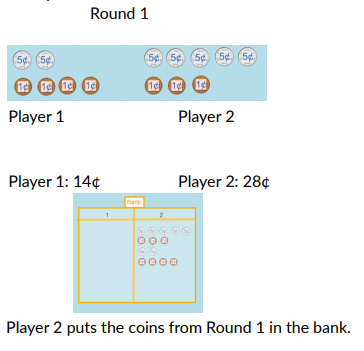
|
| Activity 3 |
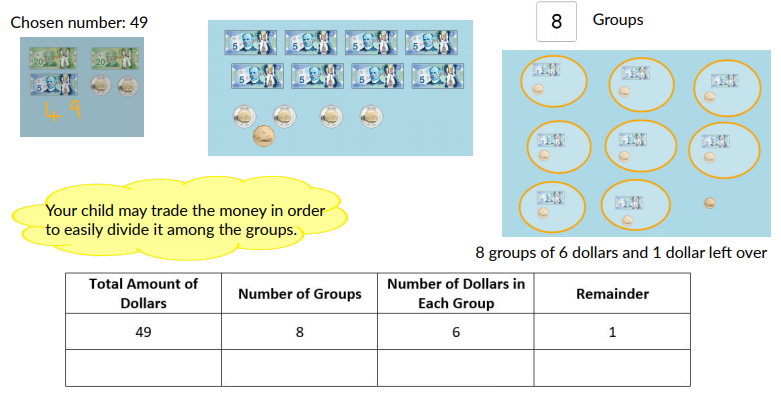
|
| Activity 3 |
 |
||
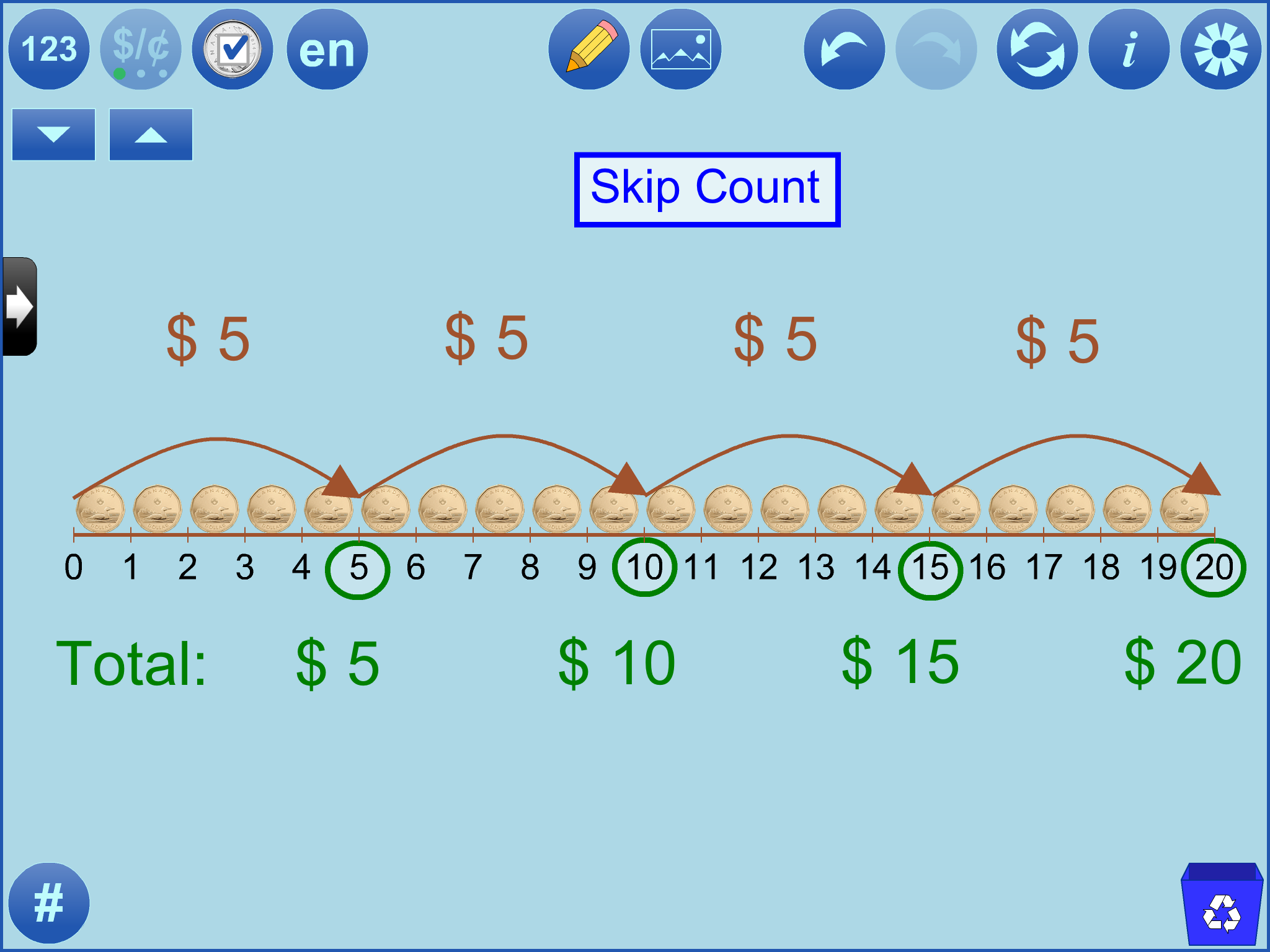 |
||
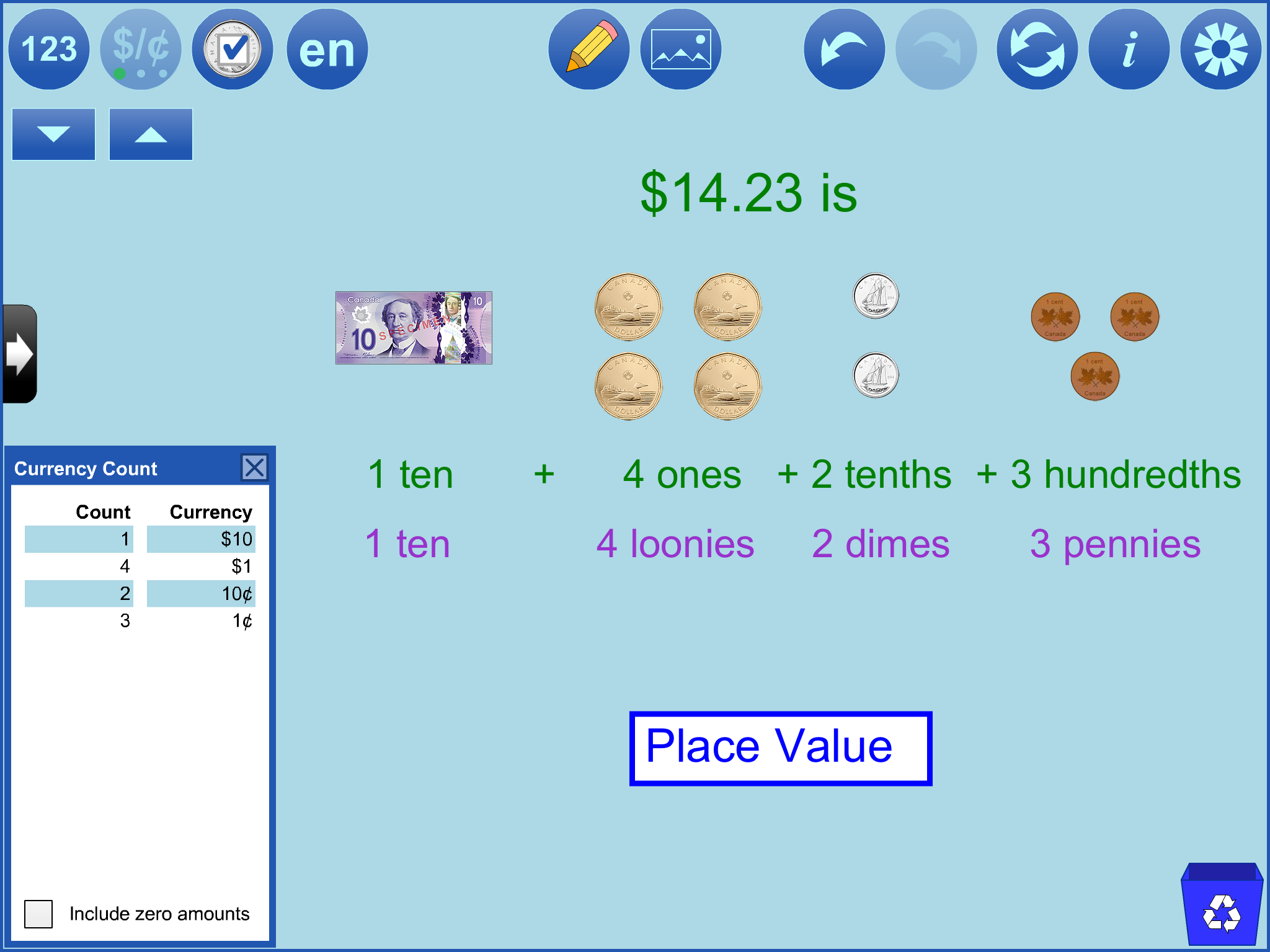 |
||
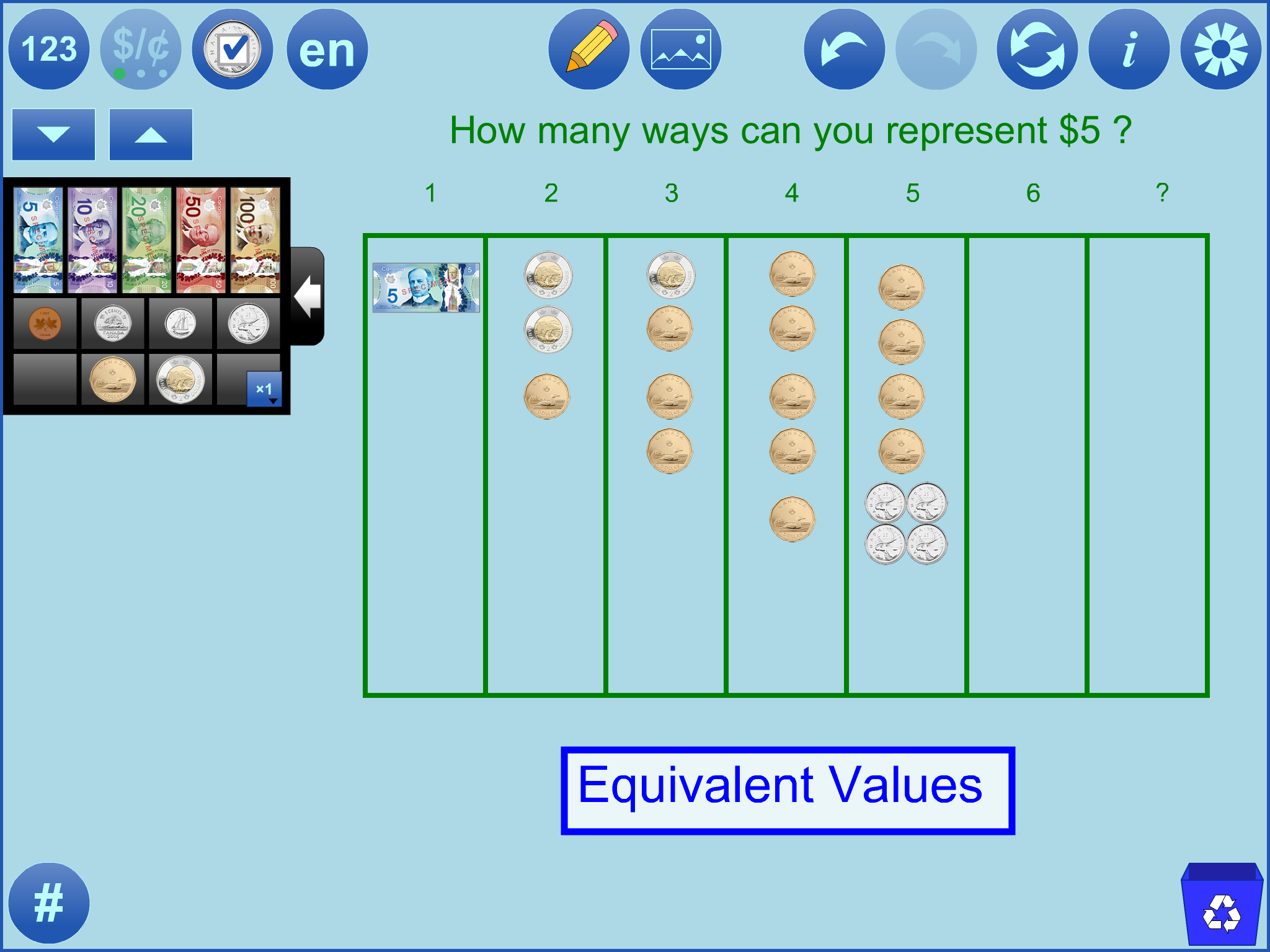 |
||
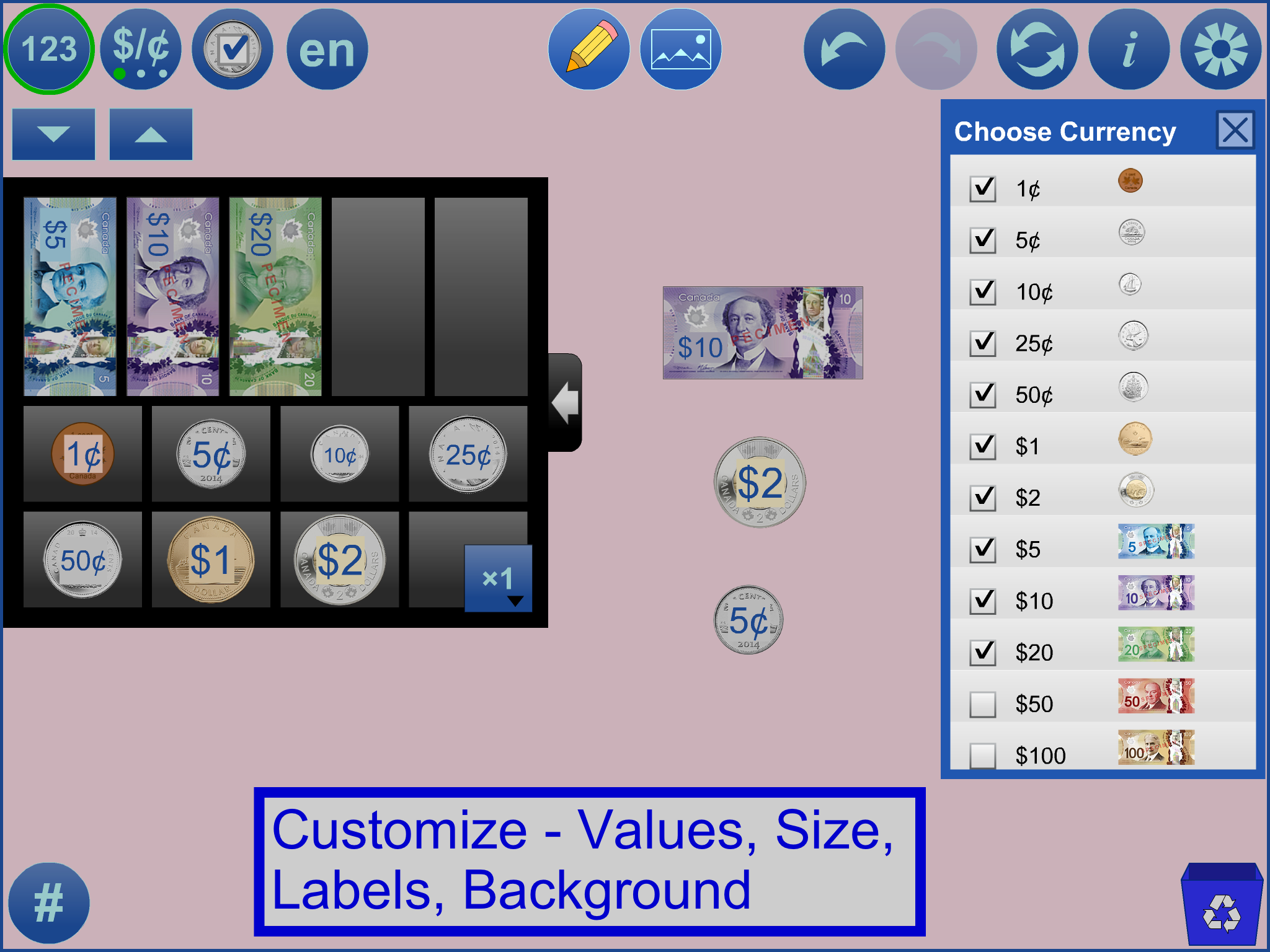 |
||
|
||
|
||
|
SampleClick to open in the tool - desktop only |
URLType or copy into Open WWW text box, or save locally by right-clicking or hard-pressing |
Represent Equivalent Values
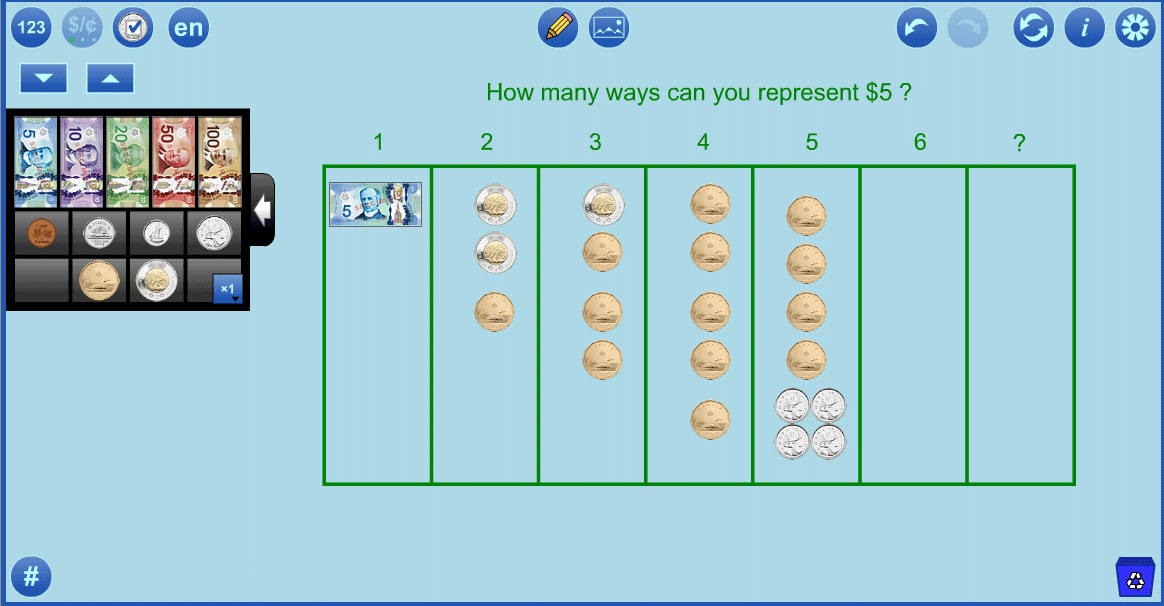
|
https://mathies.ca/files/examples/MT_Ex1.xml |
|
Compare Amounts
|
https://mathies.ca/files/examples/MT_Ex2.xml |
|
Cash Slip Template
|
https://mathies.ca/files/examples/MT_CashSlipTemplate.xml |
ImageRight click on the image and select Save image as... Use the image import button or the File import button to insert the image into the workspace. |
URLType or copy into Import WWW text box |
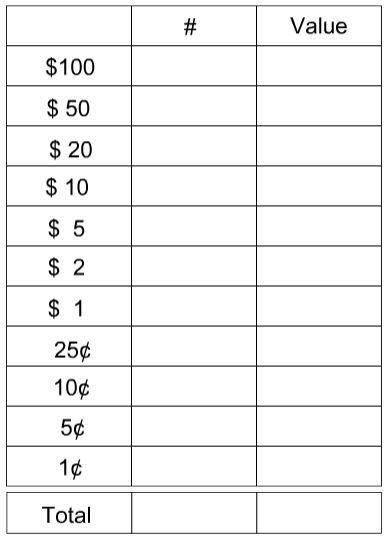
|
https://mathies.ca/files/examples/MT_CashSlip.png |
| Button | Description |
 |
LabelsShow or hide the labels indicating the value of each currency. |
 |
Change UnitsSet the units of these labels to indicate dollars or cents. |
 |
Choose CurrencyDetermine which currencies to place in the cash drawer. |
 
|
English / FrenchSwitch between English and French text and currency formatting. |
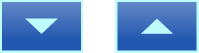 |
Currency SizeDecrease / increase the currency size.On mobile devices, pinch to zoom is also available. On some desktop browsers, the mouse wheel can be used to change the currency size. It is helpful to begin by setting the desired size of currency. |
 |
Annotation ToolHide / Show a wide variety of Annotation Tools which can be used to communicate thinking. |
|
|
Insert Image ButtonInsert images into the tool. More details. |
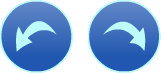 |
Undo / RedoStep backward or forward through the actions taken with the tool.This feature is not only useful for backtracking when a misstep is made, it enables a student to demonstrate their work from the start to the finish. The student can press Undo until they are at the start of their solution and then press Redo repeatedly, explaining each step. Note: Undo / Redo is not available for annotation objects. |
 |
ResetDelete all work and return the tool to its starting state. |
 |
InformationShows a dialog with a link to this support page, a feedback form as well as copyright details and version number.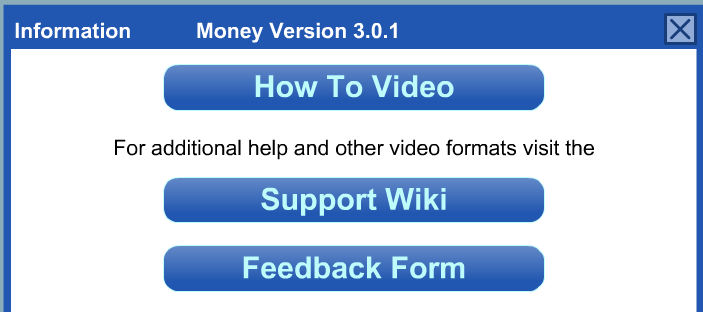 |
 |
SettingsShows the settings dialog.The Auto Size Annotation setting is selected by default. This means that if the currency size is changed, any annotation in the workspace will be scaled to match. Use the Restore Defaults button to restore all the settings, including labels and which currency is available in the cash drawer. Open, Import and Save files (see File Operations for more details) |
 |
Currency CountCheck to see how many of each type of currency are in the work space. |
 |
Number of Copies to DragSet the number of copies to drag from the cash drawer. |
 |
RecycleClick to remove selected items from the work space;click again to clear the entire work space. Alternatively, drag items to the recycle bin to remove them. |
 |
CopyMake a copy of the selected objects. |
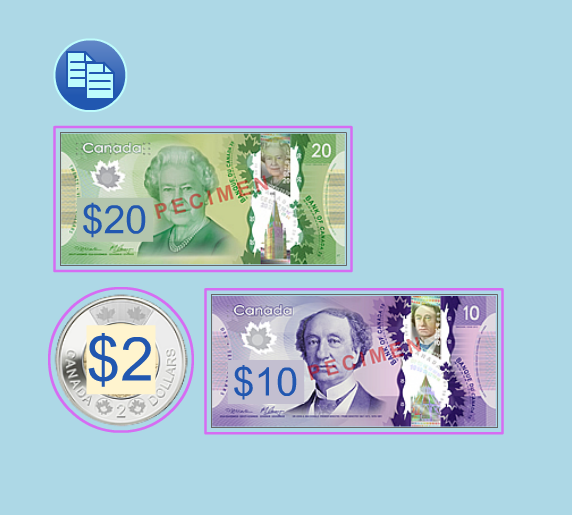 |
Multiple SelectTo selected currency draw a marquee rectangle around it.Hold down the SHIFT key when drawing a marquee rectangle to add to the previous selection. Click a coin or bill to add to or remove from the selection. Selected currency can be moved, copied, or recycled as a group. |
|
+ |
increases the currency size |
|
- |
decreases the currency size |