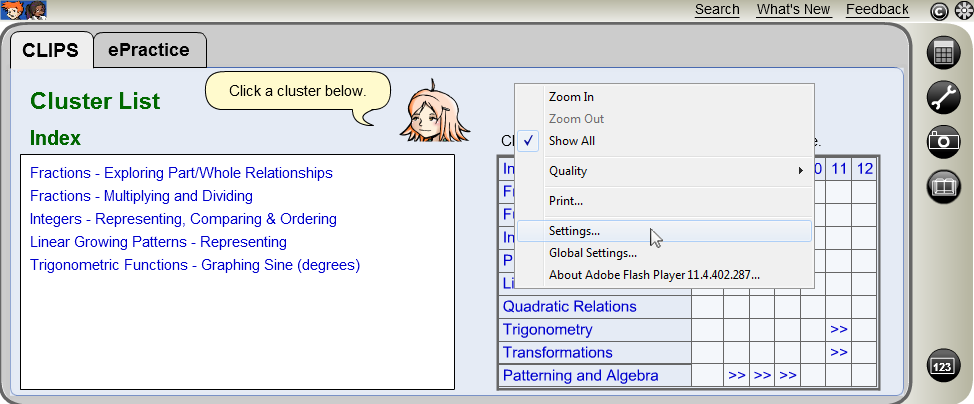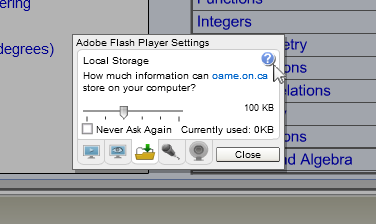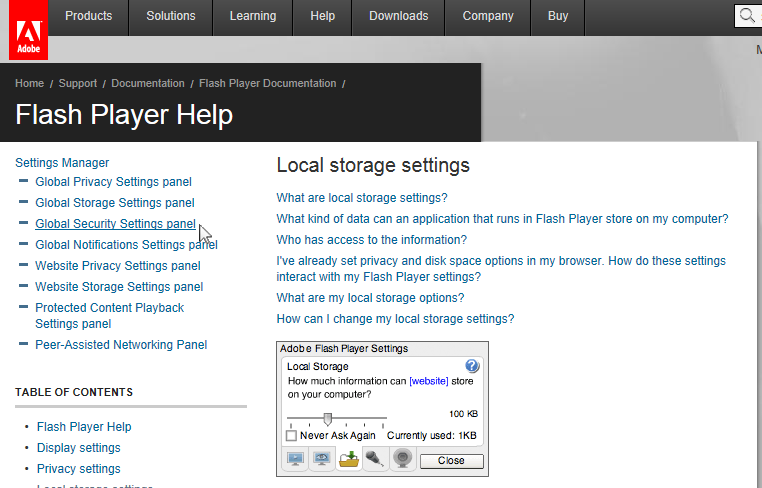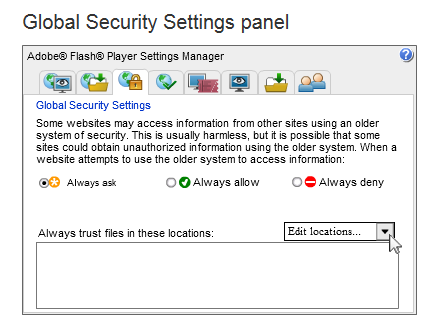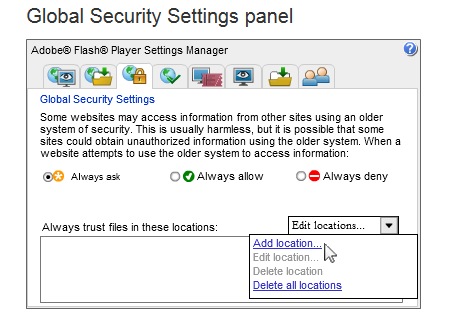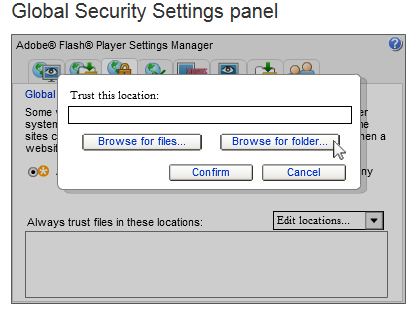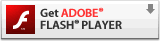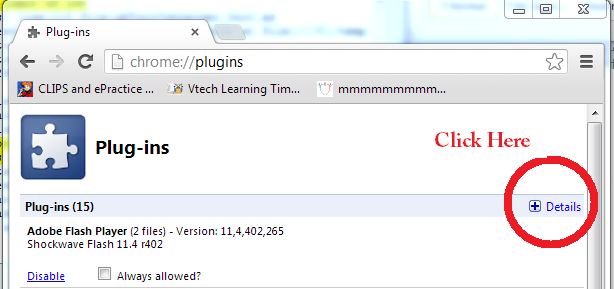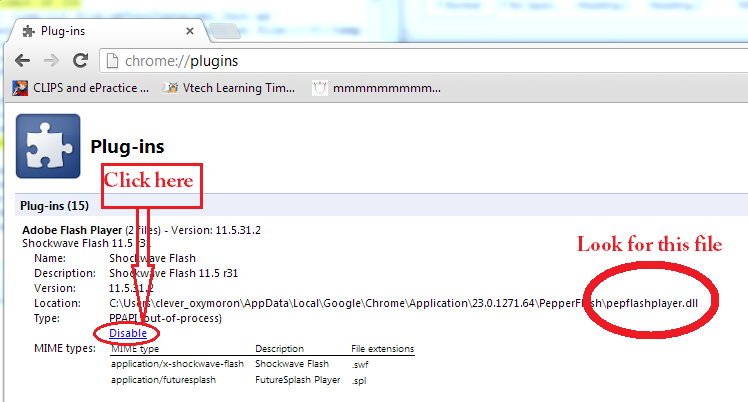If Flash is preventing you from launching MathCLIPS or external weblinks, try the following steps:
Note, if you can't run Flash, see the
Accessing mathies Tools page.
1.
Right-click on the CLIPS Flash Container to get an Adobe Flash Player menu or visit
https://www.macromedia.com/support/documentation/en/flashplayer/help/settings_manager04.html and skip to step 5.
2. Click
Settings...
3. Click the
question mark icon. This will launch a web page from Flash.
4. Click
Global Security Settings Panel in the Table of Contents at the left.
5. Click the
Edit locations... drop-down at the right of the Adobe Flash Player Settings Manager.
6. Click
Add location...
7. Click
Browse for folder...
8. Find and select
- the drive (e.g., D:\ for Windows, /Volumes/Lacie for Mac), or
- the folder (e.g., C:\CLIPS for Windows, /Users/Home/CLIPS for Mac), or
- the webpage (https://mathclips.ca)
containing CLIPS and click OK.
9. The folder should now appear in the "Always trust files in these locations:" list.
10. Close the active web page from Flash.
11. Click
Close on the Adobe Flash Player Settings dialog.
12. Refresh the CLIPS web page to ensure that your settings are applied.
Chrome Users
Chrome bundles a custom embedded version of Flash Player which may not work as described above.
You can replace the embedded version with version supplied by Adobe.
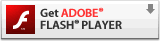
Steps to disable embedded Flash Player in Chrome
Step 1: Open Chrome and in the address bar write:
chrome:plugins
Step 2: Click on the
plus sign next to the Details label (if not already expanded)
Step 3:
Disable the version of Adobe Flash Player that has the file "pepflashplayer.dll" at the end.
Step 4: Enable the other version of the Flash Player. If you don't have the other version, download it from
https://get.adobe.com/flashplayer/
Step 5: Close and re-open browser. Go back to the link you were trying to use.
Did you know that you can drag an HTML or SWF file directly into a browser window to open it?
See
https://support.google.com/chrome/answer/6258784 for more details about using Adobe Flash Player with Chrome.